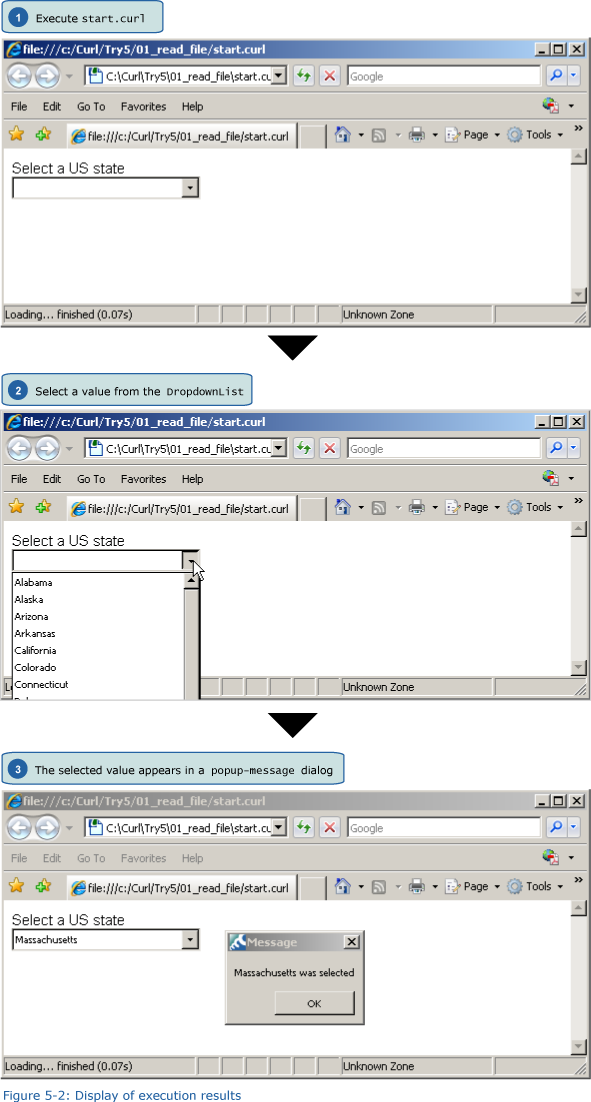+- Curl Global Community (https://communities.curl.com)
+-- Forum: Tutorials (https://communities.curl.com/forumdisplay.php?fid=3)
+--- Forum: Public Training (https://communities.curl.com/forumdisplay.php?fid=4)
+---- Forum: Curl IDE Made Easy (https://communities.curl.com/forumdisplay.php?fid=6)
+----- Forum: Try 5: Reading Our Score Data (https://communities.curl.com/forumdisplay.php?fid=13)
+----- Thread: Page 1: Reading Our Score Data (/showthread.php?tid=71)
Page 1: Reading Our Score Data - ashimo - 06-20-2011
 Try 5: Reading Our Score Data
Try 5: Reading Our Score DataPlease download the Try5.zip file by selecting the following link: Try5.zip.
Unzip the contents to the C:\Curl directory. This is the working directory for all the examples and exercises contained within this tutorial. Note: If C:\Curl has not already been created, you can create it now.
 Basics: Reading Data from a File, Line by Line
Basics: Reading Data from a File, Line by Line
 Create the 'Try 5-1' Project
Create the 'Try 5-1' ProjectClose the Try 4 project and then, from the IDE 'File' menu, select 'New Project'. In the 'New Project' dialog box, select “Applet Project” (1), input “Try5-1” (2), specify c:\Curl\lesson\Try5\01_read_file in the “Directory” field (3), set the API Version to 6.0 (4), and then click OK (5).
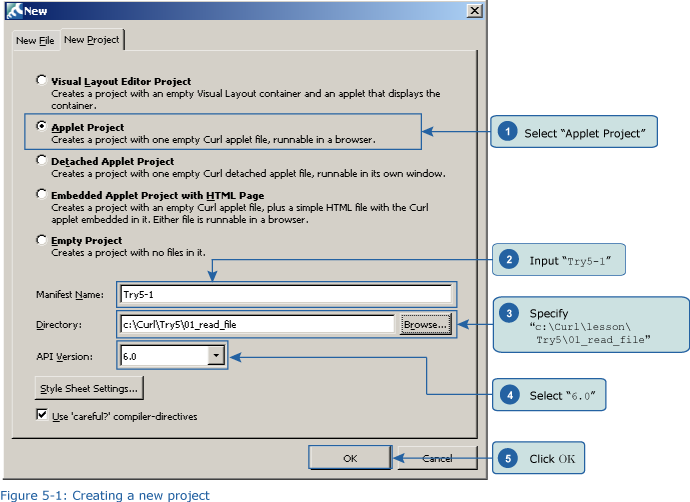
 Inputting the Program
Inputting the ProgramCopy the c:\Curl\Try5\01_read_file\data.txt file to c:\Curl\lesson\Try5\01_read_file. Next, we’ll input the program. You can copy the program code below or use c:\Curl\Try5\01_read_file\start.curl and then paste it into the editor in the IDE.
Code:
{value
let loc:Url = {url data.txt}
let input:#TextInputStream
let data-array:StringArray = {StringArray}
let list:DropdownList = {DropdownList width = 5cm}
{try
set input = {read-open loc}
{until input.end-of-stream? do
{if-non-null line = {input.read-line} then
{data-array.append {line.to-String}}
}
}
catch e:IOException do
{popup-message An error reading the file has occurred.}
{output e.message}
finally
{if-non-null input then
{input.close}
}
}
{for s:String in data-array do
{list.append s}
}
{list.add-event-handler
{on ValueChanged at lb:DropdownList do
{popup-message lb.value & was selected}
}
}
{VBox
Please select a state,
list
}
} Save the File, and then Execute the Program
Save the File, and then Execute the ProgramAfter inputting the code, save the file, and then execute the program. The following result will appear in your browser.