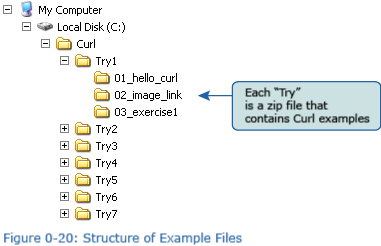+- Curl Global Community (https://communities.curl.com)
+-- Forum: Tutorials (https://communities.curl.com/forumdisplay.php?fid=3)
+--- Forum: Public Training (https://communities.curl.com/forumdisplay.php?fid=4)
+---- Forum: Curl IDE Made Easy (https://communities.curl.com/forumdisplay.php?fid=6)
+----- Forum: Try 0: Installing the Curl Development Environment (https://communities.curl.com/forumdisplay.php?fid=8)
+----- Thread: Page 3: Setting up the debug options (/showthread.php?tid=40)
Page 3: Setting up the debug options - ashimo - 06-16-2011
 Setting the Debug Options
Setting the Debug Options Debug Options
Debug OptionsCurl IDE incorporates debugging tools for detecting errors in applets under development. Applets in the in the directories specified on the “Debug Options” tab of the Curl Control Panel, or sub-directories, are executed in Curl IDE debug mode. Specifying “file:” allows you to debug all applets that are started locally. If an uncaught error or exception is detected, the debugger window opens. The Curl IDE debug functions cannot be used with applications that are executed from a directory that was not specified as debuggable
Select the “Debug Options” tab, and then click the “Add Location” button. The dialog box shown in Figure 0-16 appears. Input “file:”, and then click "OK". The screen shown in Figure 0-17 indicates that the debug option has been set.
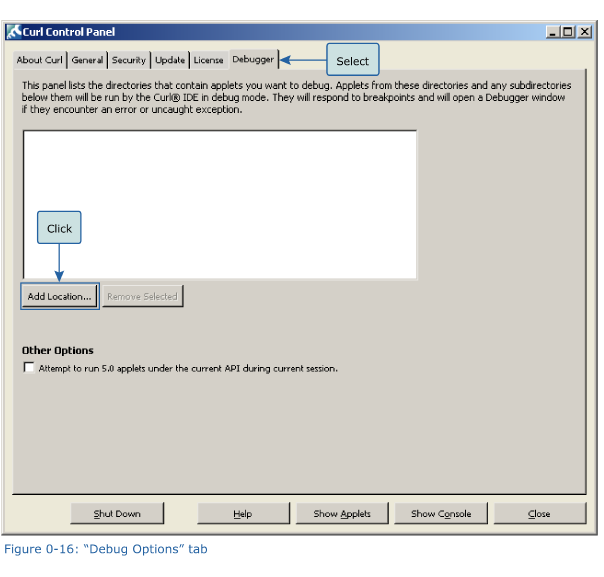
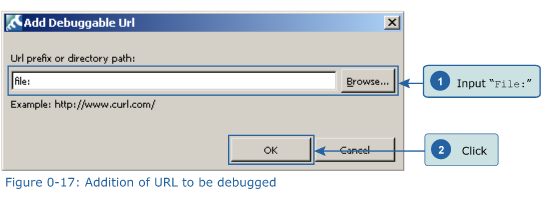
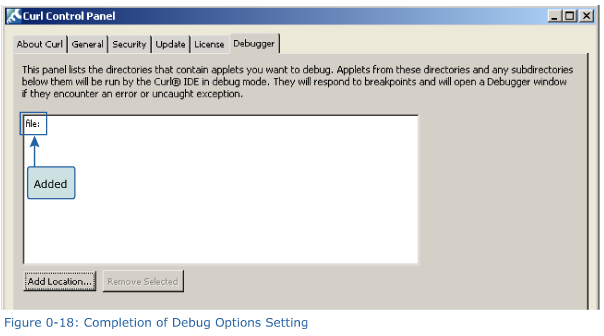
 Curl Control Panel
Curl Control PanelThe behavior of the Curl RTE execution environment can be controlled with the Curl control panel. The functions of each tab and buttons are described below.
- Curl RTE Version Information - Indicates the version number and copyright information for the Curl RTE that is installed on the client PC.
- General Options - Allows you to adjust the settings for graphics rendering methods and package cache.
- Security Options - Allows you to assign privileges to Curl applets stored on specified servers.
- Update Options - Gives you control over automatic update of the Curl RTE.
- License Options - Provides license management functions.
- Debug Options - Displays only when the Curl IDE is installed. Used to specify the locations of applets that the user wishes to debug.
- Shut Down - Used to shut down the Curl RTE and any currently running applets.
- Help - Displays help for the Curl RTE.
- Applet Display - Displays the Applet Manager.
- Console Display - Displays the Curl console window.
- Close - Closes the Curl Control Panel window.
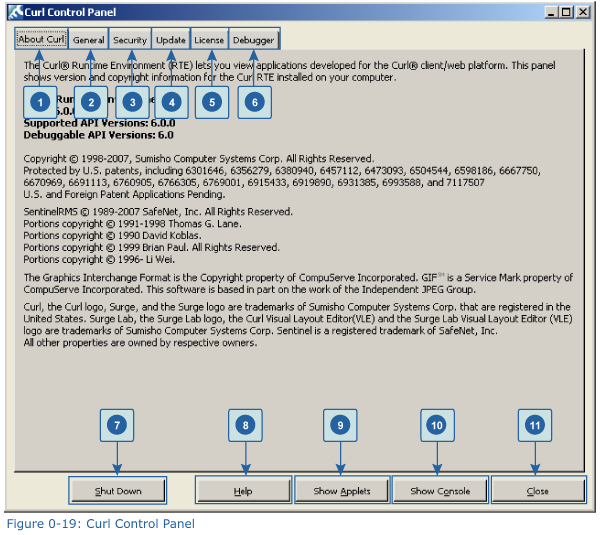
Folder/File Structure of Example Applets
Starting with Try 1, each section of this manual illustrates the use of the Curl IDE through the process of working on some real Curl files. These files are made available as a series of zip files, one for each Try, that you can download and unpack on your computer. It is recommended that the example files are placed in the directory "C:\Curl". Figure 0-20 provides an outline of the contents of these zip files.