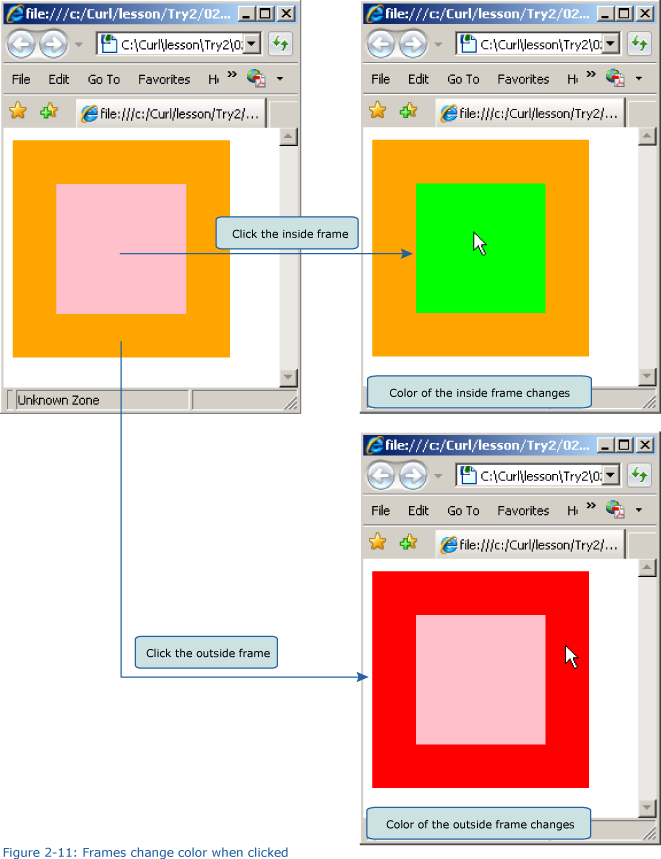+- Curl Global Community (https://communities.curl.com)
+-- Forum: Tutorials (https://communities.curl.com/forumdisplay.php?fid=3)
+--- Forum: Public Training (https://communities.curl.com/forumdisplay.php?fid=4)
+---- Forum: Curl IDE Made Easy (https://communities.curl.com/forumdisplay.php?fid=6)
+----- Forum: Try 2: Making a Simple Action Game (https://communities.curl.com/forumdisplay.php?fid=10)
+----- Thread: Page 3: Using Different Events (/showthread.php?tid=49)
Page 3: Using Different Events - ashimo - 06-16-2011
Using Different Events
In the previous section, we processed events related to command buttons and check buttons. Next, let’s consider events that are not related to controls.
 Create the 'Try 2-2' Project
Create the 'Try 2-2' ProjectClose the Try 2-1 project and then, from the IDE “File” menu, select “New Project.” In the "New Project" dialog box, select "Applet Project" (1), input "Try2-2" (2), specify c:\Curl\lesson\Try2\02_event in the “Directory” field (3), set the "API Version" to "6.0" (4), and then click "OK" (5).
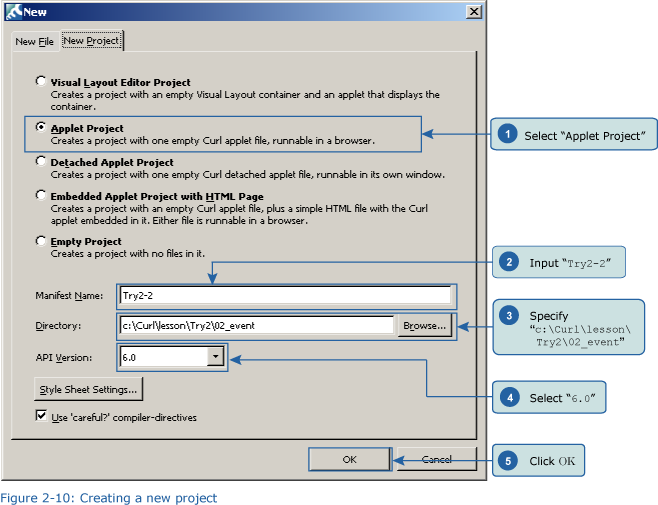
 Inputting the Program
Inputting the ProgramNext, we’ll input the following program code. Or, if you prefer, you can copy the program from c:\Curl\Try2\02_event\start.curl and then paste it into the editor.
Code:
{Frame
height = 5cm,
width = 5cm,
margin = 1cm,
background = orange,
{Frame
height = 3cm,
width = 3cm,
background = pink,
{on e:PointerPress at f:Frame do
set f.background = #00FF00
{e.consume}
},
{on e:PointerRelease at f:Frame do
set f.background = pink
{e.consume}
}
},
{on e:PointerPress at f:Frame do
set f.background = #FF0000
{e.consume}
},
{on e:PointerRelease at f:Frame do
set f.background = orange
{e.consume}
}
} Save the File, and then Execute the Program
Save the File, and then Execute the ProgramAfter inputting the code, save the file, and then execute the program. As a result, your browser will display an orange-colored Frame, inside of which is a pink Frame. If we click the inside Frame, its color changes from pink to lime-green. And, if we click the outside Frame, it changes from orange to red.