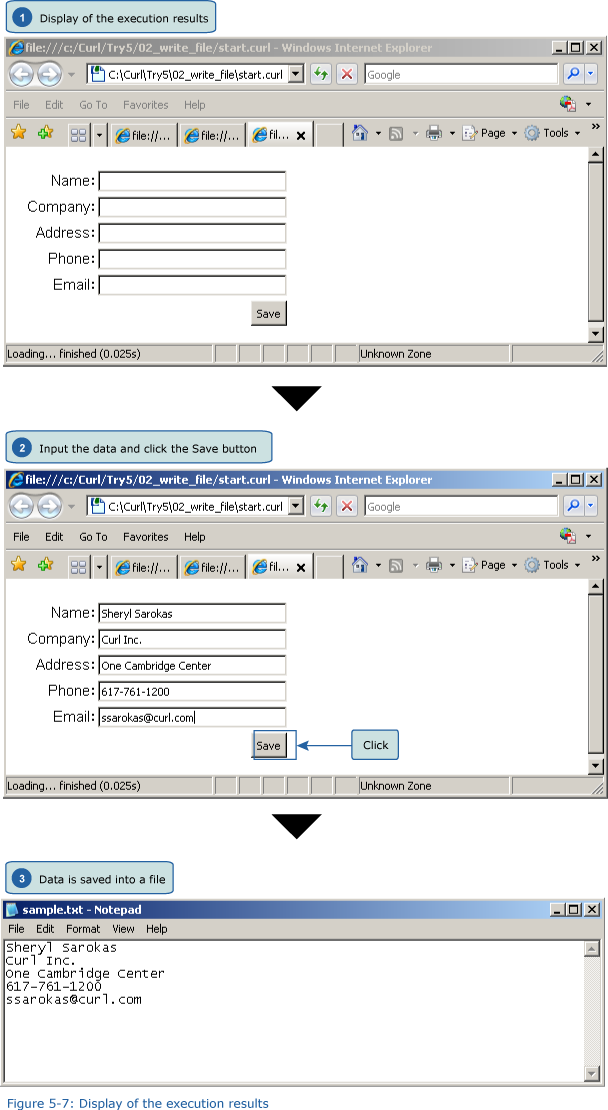+- Curl Global Community (https://communities.curl.com)
+-- Forum: Tutorials (https://communities.curl.com/forumdisplay.php?fid=3)
+--- Forum: Public Training (https://communities.curl.com/forumdisplay.php?fid=4)
+---- Forum: Curl IDE Made Easy (https://communities.curl.com/forumdisplay.php?fid=6)
+----- Forum: Try 5: Reading Our Score Data (https://communities.curl.com/forumdisplay.php?fid=13)
+----- Thread: Page 3: Basics 2: Writing a Control Value into a File (/showthread.php?tid=73)
Page 3: Basics 2: Writing a Control Value into a File - ashimo - 06-20-2011
 Basics 2: Writing a Control Value into a File
Basics 2: Writing a Control Value into a File
 Create the 'Try 5-2' Project
Create the 'Try 5-2' ProjectClose the Try 5-1 project and then, from the IDE 'File' menu, select 'New Project'. In the 'New Project' dialog box, select “Applet Project” (1), input “Try5-2” (2), specify c:\Curl\lesson\Try5\02_write_file in the “Directory” field (3), set the API Version to 6.0 (4), and then click OK (5).

 Inputting the Program
Inputting the ProgramNext, we’ll input the program. You can copy the program code below or use c:\Curl\Try5\02_write_file\start.curl and then paste it into the editor in the IDE.
Code:
{value
let out:#TextOutputStream
let v:VBox = {VBox spacing = 3.5pt, margin = 10pt, halign = right}
let title-array:StringArray = {StringArray
Name: , Company: , Address: ,
Phone: , Email:
}
let field-array:{Array-of TextField} = {{Array-of TextField}}
{for i:int = 0 below 5 do
{field-array.append {TextField width = 5cm}}
{v.add
{HBox
title-array+,
field-array+
}
}
}
{v.add
{CommandButton
label = Save,
{on Action do
{if-non-null loc = {choose-file style = save-as} then
{try
set out = {write-open
error-if-exists? = true,
loc
}
{for tx:TextField in field-array do
{out.write-one-string tx.value & "\r\n}
}
catch e:ExistingFileException do
{popup-message That file already exists.}
{output e.message}
catch e:IOException do
{popup-message Error writing to file."}
{output e.message}
finally
{if-non-null out then
{out.close}
}
}
else
}
}
}
}
v
} Save the File, and then Execute the Program
Save the File, and then Execute the ProgramAfter inputting the code, save the file, and then execute the program. The execution results are displayed by the browser ((1)). Input values into a text fields, and then click the \[Save\] button ((2)). The “Save as” dialog box is displayed. This lets us create a new text file and then save the data to a convenient location. If we check the contents of the text file, then we should find that it contains the data that we entered.